FIE GDPR Data Subject Request Instructions
Fisher Investments Europe Limited is committed to protecting your data and honoring your rights under the General Data Protection Regulation (GDPR). Please follow the below instructions to log into your candidate profile and submit a request.
Step 1: Go the Fisher Investments UK website login page.
Step 2: Enter your username or email address, click 'Continue', key in password and then click 'LOG IN'.
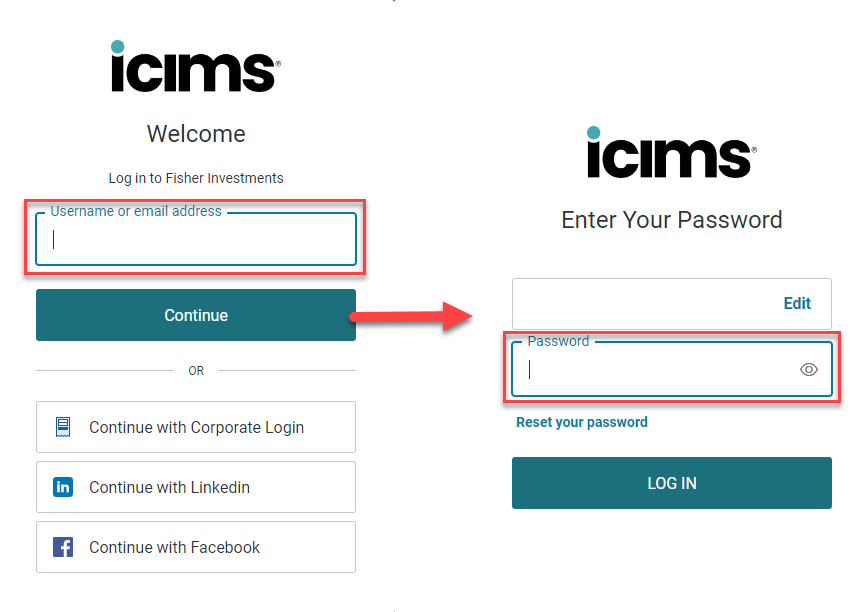
A screenshot of the initial ICIMS Login page for Fisher Investments is shown.
The first available input field, labeled "Username or email address" is highlighted. The "Continue" button directly beneath it is also noted.
A screenshot of the Login page that appears after the user presses the "Continue" button is also displayed.
The second available input field labeled "Password" is highlighted.
Step 3: If you have forgotten your password, please click the ‘Reset your password’ link, validate the username/email address is the one you used to apply and then select 'Send Email'.
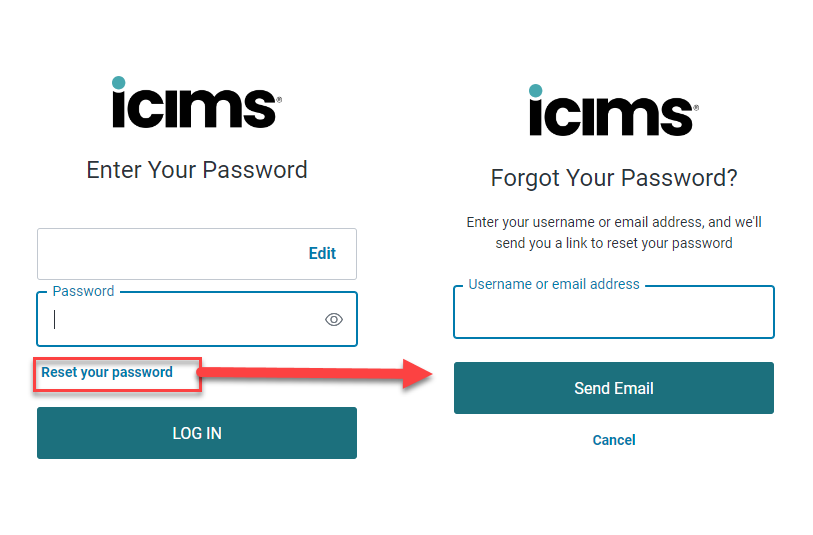
A screenshot of the ICIMS login page for Fisher Investments is shown. In this screenshot a user has already entered their Username but has not entered their password yet. The "Reset your password" link located directly underneath the input field labeled "Password" is highlighted.
A screenshot is also included of the elements that appear after a user clicks the "Reset your password" link. A "Send Email" button is located directly underneath the "Username or email address" field and is highlighted.
Step 4: When you have successfully logged in, you will be directed to your candidate profile dashboard. To submit a request, please click on the on the 'Data Subject Requests' button.
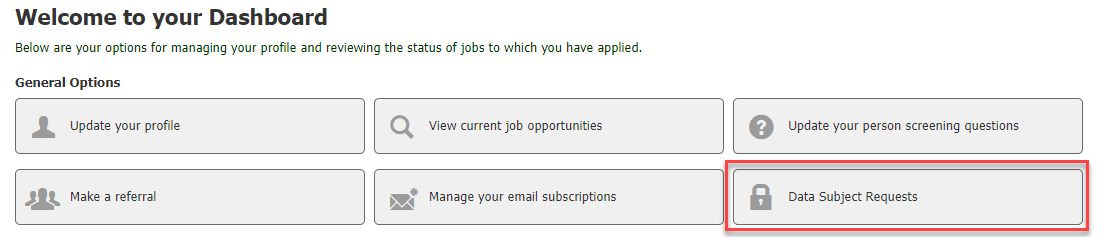
A screenshot of a user's Candidate Profile Dashboard is shown.
There are six buttons pictured. They are named "Update your profile", "View current job opportunities", "Update your person screening questions", "Make a referral", "Manage your email subscriptions" and - the final button, which is highlighted: "Data Subject Requests".
Step 5: Click on 'Please Select the Type of Request' drop down list and then select the appropriate Data Subject Request, key in a comment if applicable and then click 'Submit'.

A screeenshot of the Data Subject Requests form is shown. There is a Select Menu at the top of the screen shown that is labeled "Please select they type of request".
Step 6: Once your request has been successfully submitted. Click ‘Log Out’ to exit.
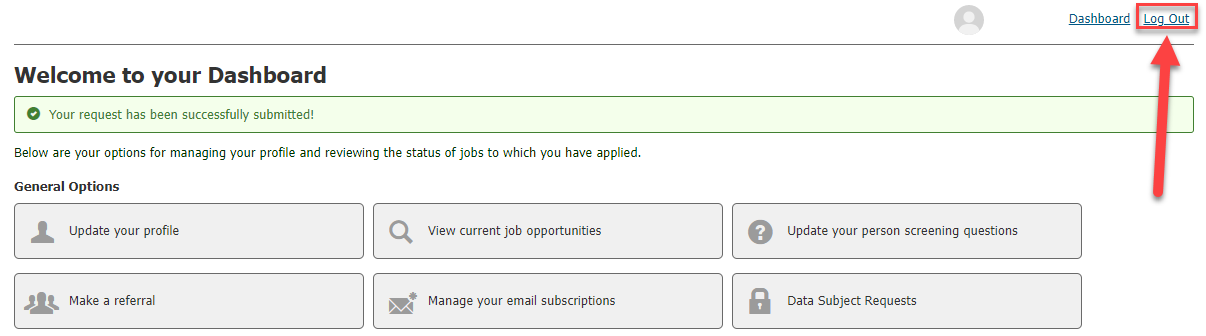
A screenshot of a User's Candidate Profile Dashboard is shown again. This time, the "Log Out" link is highlighted, which is the second link located in the navigation at the top of the screen.
Join our Talent Community
Stay connected by signing up to receive Fisher business updates and career information.
Sign Up for Job Alerts
Let us know what positions you’re interested in, and we’ll send you job notifications.